
EKP Online Help for Users
Change the Skin Selection
You can change the look of your EKP user interface (i.e. the screen layout, background, colors, and related user interface characteristics) by changing skins.
To do so:
1. Click on the q box button next to the Skin Selection field

2. Click on your selection from the drop down menu that appears
3. To make other changes to your personalization preferences, proceed to the next subsection.
Otherwise click the Submit button. EKP will then display a confirmation acknowledgement.
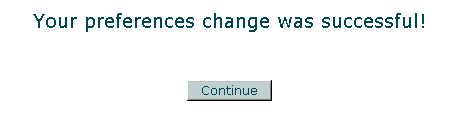
4. Click the Continue button.
For more information regarding skins and screen displays, click here.
Note: Due to changes in the application software, resulting from:
Customization
Changes to your preferences
Changes to the report set up
Access rights granted to you by your Systems Administrator or
Upgrade work
the menu screens depicted may be different from the ones on your system. Click here to read the full disclaimer