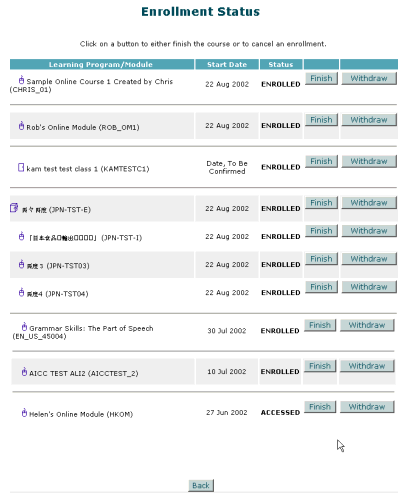
EKP Online Help for Users
Changing your enrollment from Learn
After you have enrolled in a learning object, you may:
or
To withdraw or remove your enrollment for a learning program from the Enrollment Status screen.
1. Access the Enrollment Status screen (Click here for details on how to access this screen)
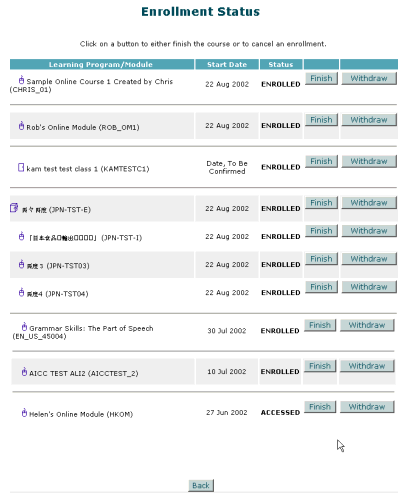
Note:
For modules that you have already begun work on, you will find that the status has been set to "accessed". Generally speaking, you can only "remove" a module that is in progress, and you can only "withdraw" from a module that has not yet been used. Therefore, a status of "enrolled" will allow withdrawals, and "accessed" will allow "removals".
For a Learning Program it is slightly more complicated as the status of the program is dependent upon all of the modules. To allow a "removal" from a Learning Program, all modules must have a status of "accessed". If any module has a status of "enrolled", "waitlisted", or "pending approval", only a withdrawal is allowed. If you have successfully completed a module it will remain in your Training History after the withdrawal.
To Finish (i.e. Remove) your enrollment,
1. Click the Finish button. EKP will provide an acknowledgement message similar to the one shown below.
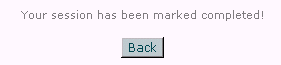
2. Click the Back button to return to the Enrollment Status screen.
To withdraw your enrollment,
1. Click the Withdraw button.
EKP will provide an acknowledgement message similar to the one shown below.
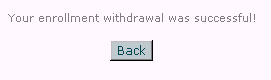
2. Click the Back button. You will return to the Enrollment Status screen. Notice that your enrollment has been withdrawn.
To view a list of frequently-asked enrollment-related questions, click here.
Note: Due to changes in the application software, resulting from:
Customization
Changes to your preferences
Changes to the report set up
Access rights granted to you by your Systems Administrator or
Upgrade work
the menu screens depicted may be different from the ones on your system. Click here to read the full disclaimer