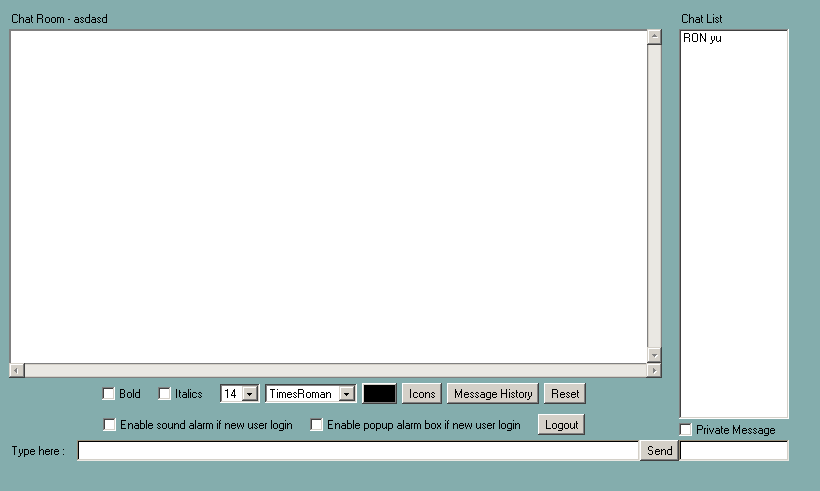
EKP Online Help for Users
Using the Chat Room
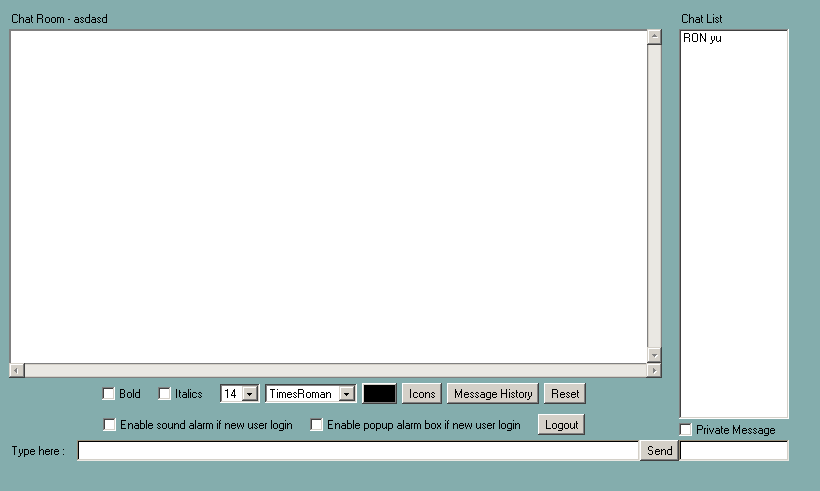
The Chat List column on the right lists users currently participating in the Chat Room.
To participate in the online Chat Room discussion,
1. First, specify whether you wish to send a private message by clicking on the q box next to Private Message in the lower right corner.
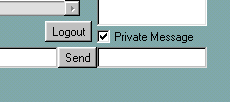
To change the format of the text of your message or add an icon in front of the message:

Font appearance:
2. Click on the relevant boxes to specify Bold or Italic font.
3. Select the desired font size and font
Color:
4. To
change the font color click on the color button.  . A Color
Choice dialog box opens in a separate window.
. A Color
Choice dialog box opens in a separate window.
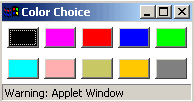
5. Click on the desired color
Icon:
6. To place an icon in front of your message, click the Icon button. The Icon Choice dialog box opens in a separate window.
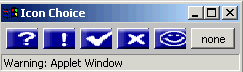
7. Click on the desired icon.
8. Type your message in the Type Here field.

9. Click the Send button. Your message appears.

Had you specified special formatting or an icon prefix, the message would appear similar to the second message illustrated below:
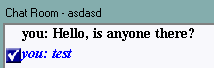
10. To end your chat session, click the Logout button in the lower right quadrant.
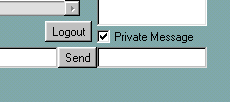
Note: Due to changes in the application software, resulting from:
Customization
Changes to your preferences
Changes to the report set up
Access rights granted to you by your Systems Administrator or
Upgrade work
the menu screens depicted may be different from the ones on your system. Click here to read the full disclaimer