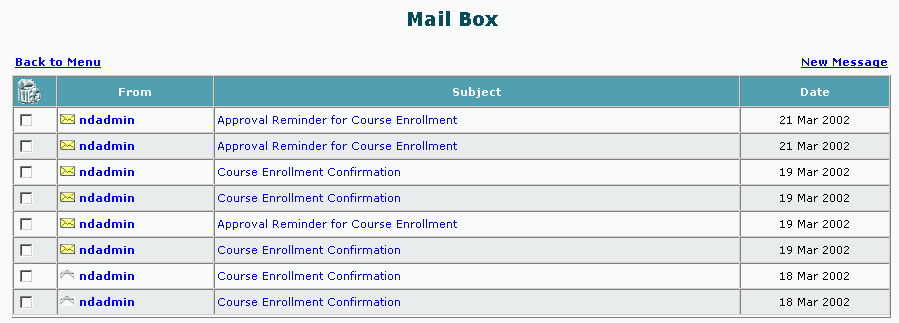
EKP Online Help for Users
Send mail messages
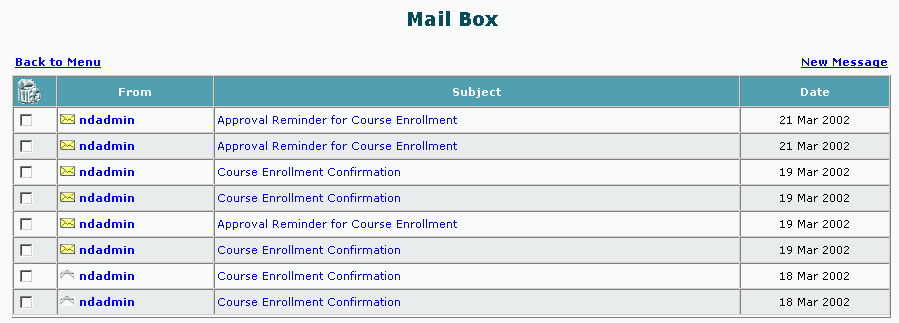
To send a message from the Mail Box
1. Click the New Message hyperlink. The Send A Message screen appears.
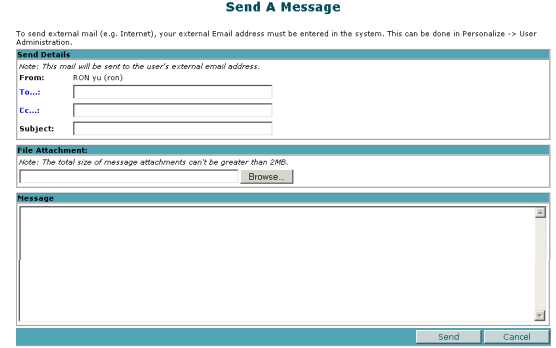
2. Click on the To… hyperlink in the Send Details box. The Select Individual Participant screen appears in a separate window.
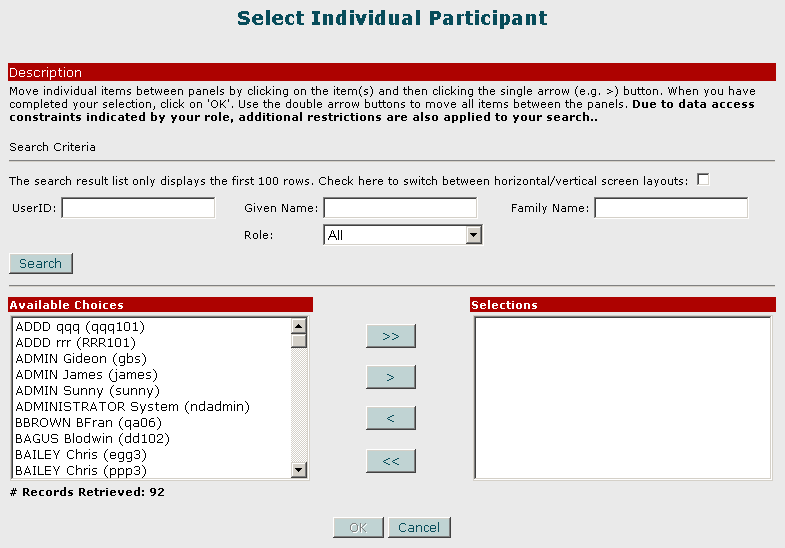
3. To narrow your search, enter your search criteria in the Search Criteria section:

You may either make a full entry in one of the fields (e.g. were you looking for user ID 'ron' enter 'ron' in the User ID field) or a partial entry (e.g. enter 'ro' in the User ID field and the system will return user ID's beginning with the letters 'ro')
4. Click the Search button.
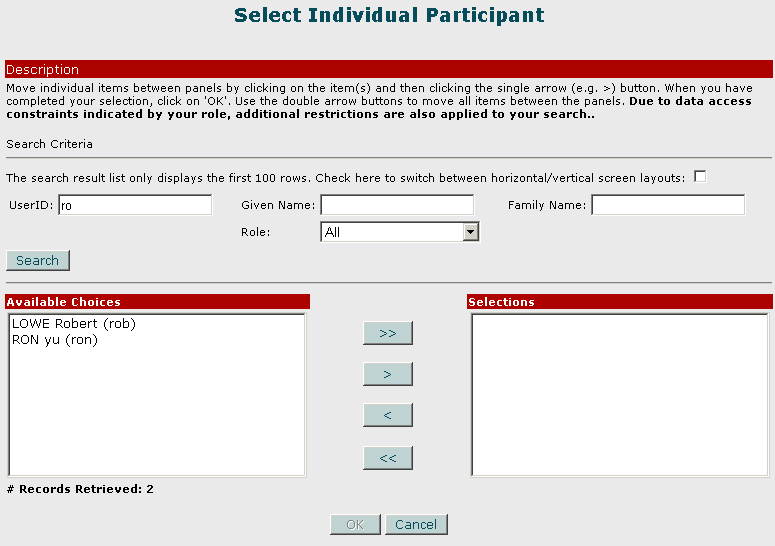
5. To select:
All the Available choices,
click on the  button.
button.
A
specific person, click on the desired individual in the left Available
Choices column then click the 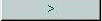 button.
button.
Your choice(s) will migrate to the right Selections column.
TO REMOVE A SELECTION from the Selections column,
Click on the item you wish to remove.
Click
the 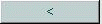 button
or
button
or
Click
the 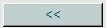 button to remove all the selections from the right column.
button to remove all the selections from the right column.
6. Click the OK button. Your choice(s) are copied to the To… field.
7. Repeat Steps 2 - 6 for the cc... field.
8.To broadcast a message to a specific user group, click the q box symbol next to the broadcast to field.
9.Click on your selection from the drop down list that appears.
10. Enter the subject in the Subject field.
11. Type in your message in the Message box.
12. Click the Send button at the bottom right.
Note: Due to changes in the application software, resulting from:
Customization
Changes to your preferences
Changes to the report set up
Access rights granted to you by your Systems Administrator or
Upgrade work
the menu screens depicted may be different from the ones on your system. Click here to read the full disclaimer