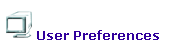
EKP Online Help for Users
How do I participate in mailing lists?
You can instruct EKP to automatically add you to individual course mail lists whenever you enroll in a course from the Personalize screen.
To do so:
1. Access the Personalize screen. (Click here for procedures)
2. Click on the User Preferences.
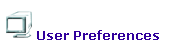
The User Preferences screen appears.
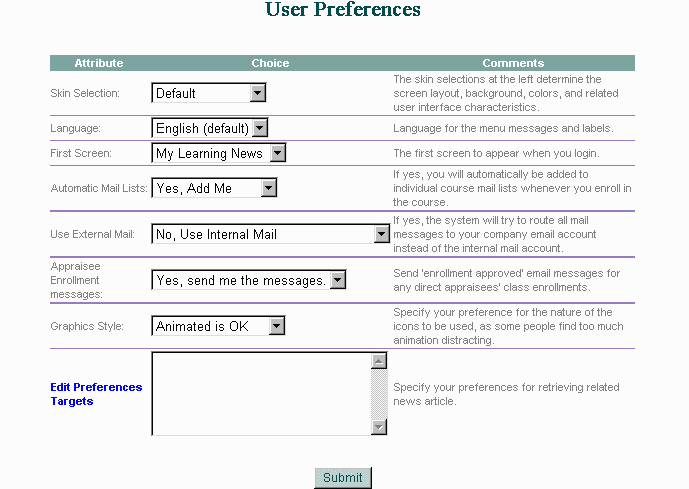
3. Click on the q button next to the Automatic Mail Lists field
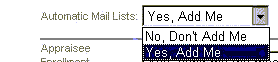
If you prefer not to be included in the mailing lists, choose No, Don't Add Me
If you do not object to being automatically included in the learning module/program mailing list, click on Yes, Add Me
4. Click on your selection from the drop down menu that appears
5. Click the Submit button. EKP will then display a confirmation acknowledgement.
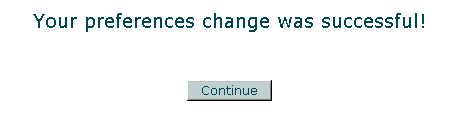
6. Click the Continue button. Most participants will be returned to their start page
(Typically the home page).
Note: Due to changes in the application software, resulting from:
Customization
Changes to your preferences
Changes to the report set up
Access rights granted to you by your Systems Administrator or
Upgrade work
the menu screens depicted may be different from the ones on your system. Click here to read the full disclaimer